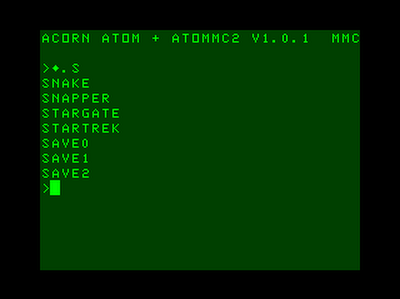AtoMMC2An SD/MMC card interface for Acorn Atom computers by Charlie Robson (SirMorris). |
IntroductionAtoMMC2 provides modern mass storage for the classic British Atom computer. It is a combination hard/software solution designed to fit inside the Atom's case without unusual modifications to the machine. As of version 2.0 it provides full read and write access to files on a FAT formatted MMC or SD/SDHC card. It will work on any Atom computer as it doesn't require RAM, ROM or hardware expansions.Read on or jump to:
InstallationThe interface attaches to PL8, a 20 pin dual-row header on the Atom's mainboard. This header was not supplied with Atom kits nor was it fitted by default in production machines. It is a very simple job to fit, if required, but take care to locate it pins up on the keyboard side of the main board, where the white outline is present, not on the component side. With the connector on the wrong side the pin ordering will be reversed and damage to Atom and interface will occur.The header and interface are connected by the 20 way wire jumper. The interface connector can only fit one way and it would be awkward to fit the Atom end of the cable incorrectly but just in case please note the small triangle on the cable connector. This indicates pin 1. The location of pin 1 on PL8 is indicated by a small white dot on the Atom PCB. The interface should be firmly mounted inside the Atom's case. This may be achieved by any method which will electrically/spacially insulate the interface from the Atom's main board. My recommendation is to put a 90 degree bend in the main cable and situate the interface on the base of the case, looping the cable over the right-hand edge of the PCB, avoiding the mounting hole. There are 2 available versions of the Atom firmware. One is configured as a service ROM and occupies the memory map in the utility ROM space of #A000->AFFF. The second is recommended for users of memory expansion systems with the ability to put code in the DOS ROM memory region at #E000. It requires two small patches to the Atom kernel ROM and naturally precludes the use of Atom DOS without appropriate ROM switching. The A000 firmware.This version resides in a 2532 EPROM and should be fitted in the socket marked IC24. Orientation is indicated by the notch in the chip's casing. It should be placed to match the chips around it. Please ensure that the EPROM's legs are not bent during fitting. If any do suffer an unexpected angular distortion, then straighten the affected pin(s) by placing the chip with its legs flat against a solid, flat surface. Gently press the bent leg back into alignment and try again. No damage should occur if the machine is powered up with a bent pin, but the software will fail.In order for the code to initialise on reset it is necessary for the Atom to receive interrupts generated by the interface board. This may require the fitting of LK3 - a short wire link located to the right of PL8. Without this connection, or with interrupts disabled via configuration, the firmware will have to be initialised manually by typing the following after each reset: LINK#AFCC The E000 firmware.Users of memory expansion boards should follow the procedure for burning the patched kernel and #E000 images into their system. The patched kernel will initialise the firmware at the right time and so no interrupts are needed. LK3 may be left unmade or interrupts can be disabled in the firmware. See the CFG command.InitialisationOnce the interface and firmware are fitted the machine can be powered up and you should be greeted with a banner announcing the presence of the interface.ACORN ATOM + ATOMMC2 Holding various keys when hitting BREAK will have effects:
* unless the meaning of the
shift key on boot is inverted in configuration. See
the
CFG
command.
|